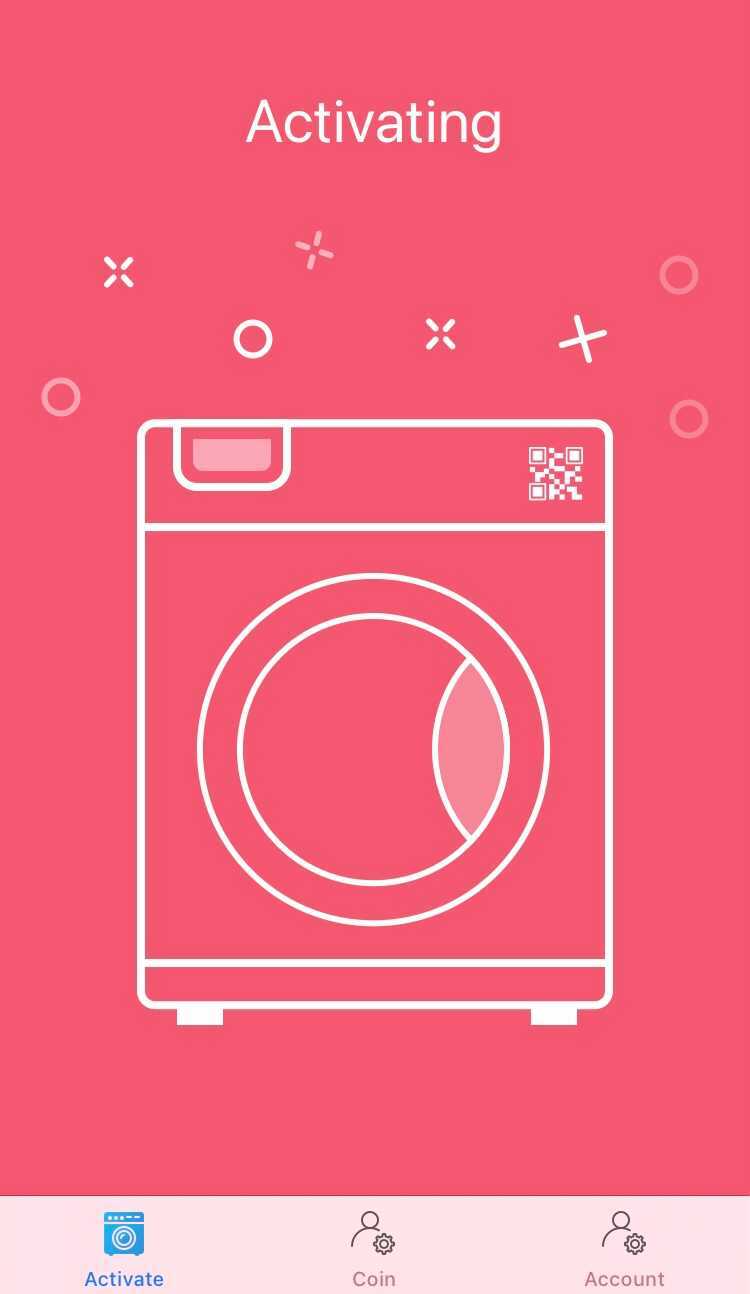Click for the complete guide in enabling or disabling access for your attendant. You may share this Youtube link to your attendant for the demo: https://youtu.be/faIfXcRkUhY
Here's a step-by-step process in utilizing the ShineAttendant app:
1. Once logged in, tap on the Activate button

2. Enter your ShineAttendant email address. This step will allow the owners to track all ShineAttendant activations on the machines.

3. Enter the machine ID to activate

4. Enter the amount to activate

5. The app should start activating the machine once the amount is entered. Note that the attendant's phone should still have the correct phone settings to activate (Bluetooth is turned on, connected to WiFi or mobile data with strong signal strength)